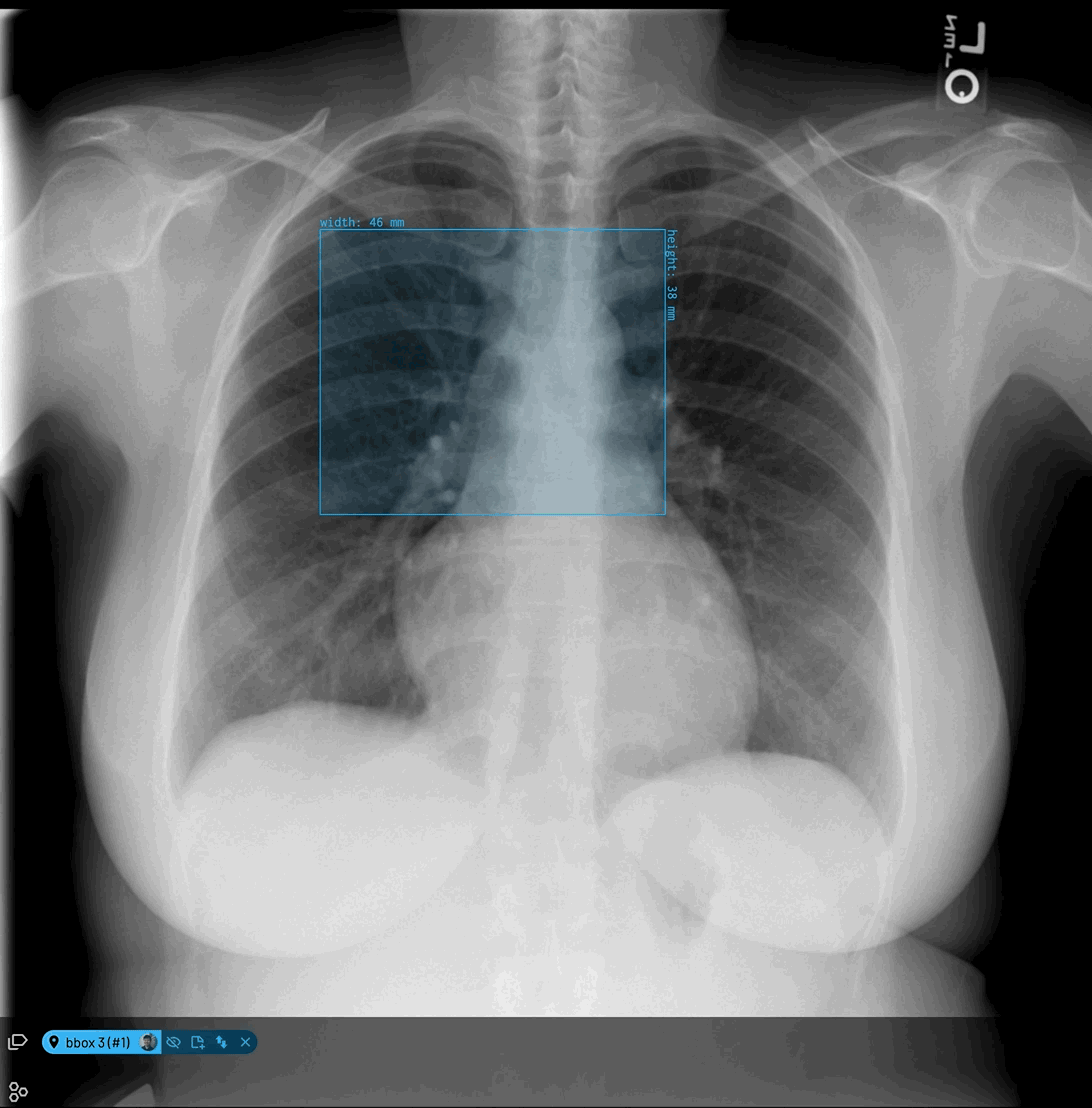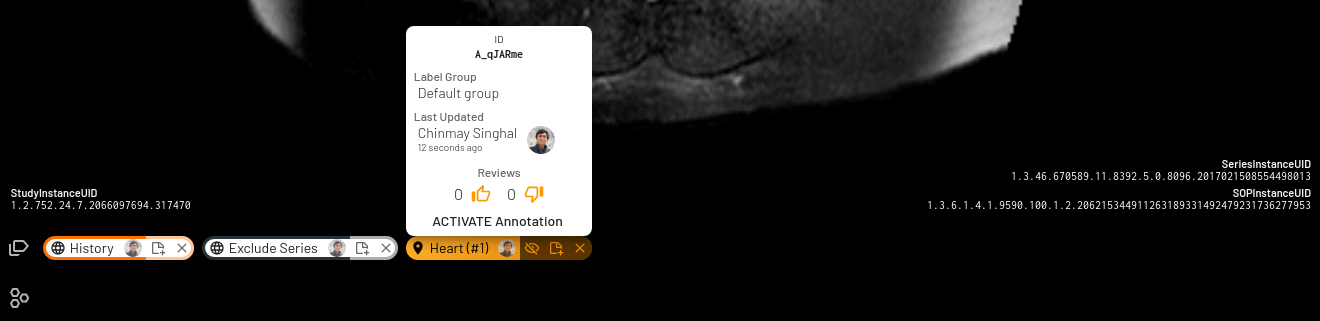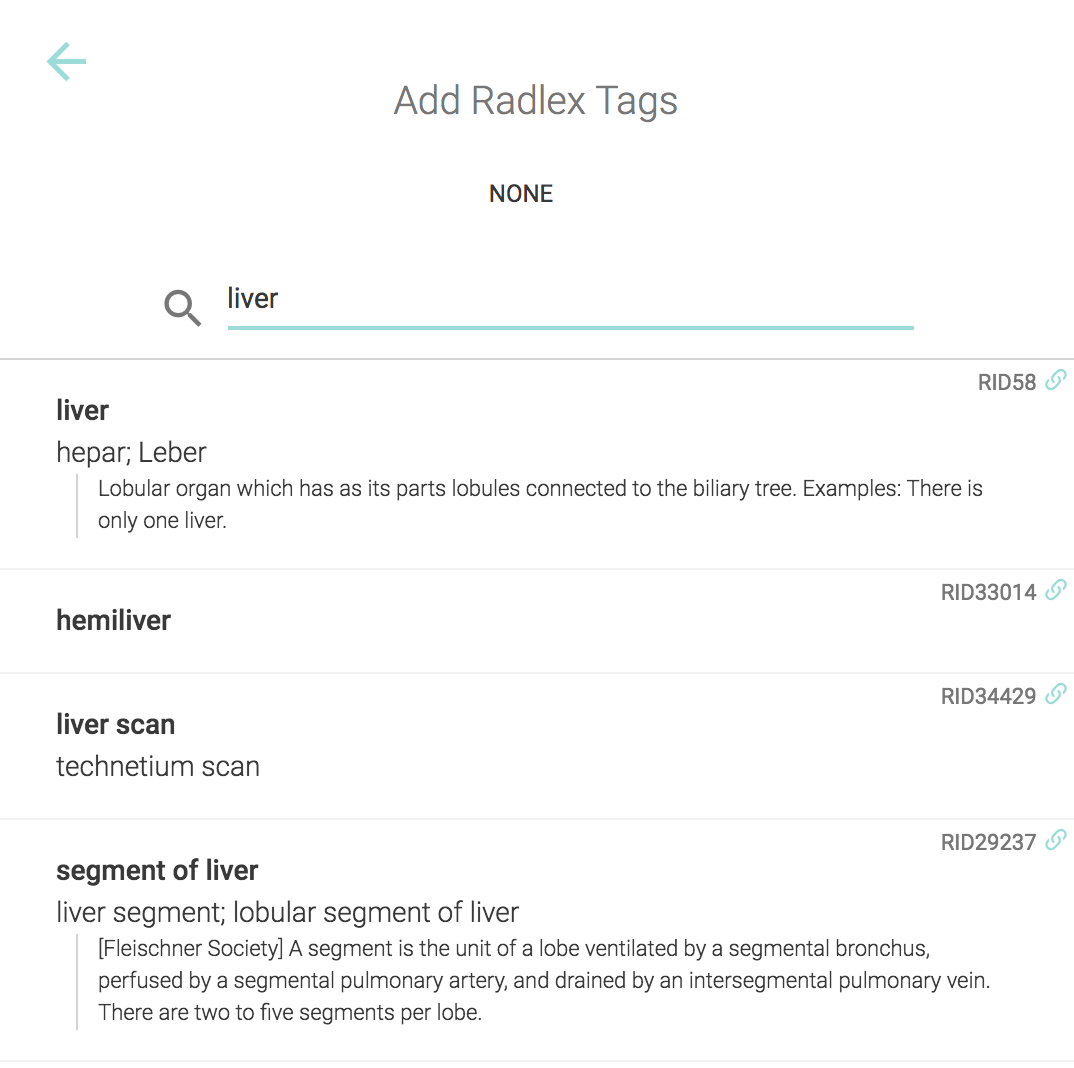Label Actions
Each annotation created using a label has various actions/settings associated with it.
Label Notes
Simple text notes can be added to each annotation. To add a note, click on the [+] for an applied label at the Annotations toolbar below the image.
Notes can be added and viewed by all collaborators. Radlex tags can be added as well.
Notes will be also be displayed in a separate notes panel.
Switch labels
Change or switch an annotation to a different label after the annotation is created. Changing labels is restricted to labels of the same annotation mode.
Label Owner
On the Annotations toolbar below the image, the owner of the label is indicated by the owner's avatar. Hovering over the label will also show the owner's name and avatar.
Radlex Tags
Radlex coding tags can be added to global and local labels in order to use standardized terms for labels. They can also be added to notes.
Label Thumbs Up or Thumbs Down
Clicking on the Thumbs Up icon on the label tag will add a Positive Review to the label. Conversely, clicking on the Thumbs Down icon will add a Negative Review
Label Vertex Point Interpretation
After annotation is completed the annotations can be downloaded in JSON format. The JSON file contains a list of vertices making up the annotation. In the coordinate system used [0,0] is the top left hand corner of the image. The X-axis increases to the right, the Y-axis increases from top to bottom. Vertices are represented as [[x0,y0],[x1,y1], ...]. Note vertices may not be integers to allow for smooth interpolation - if desired to conform to the pixel grid round to the nearest integer. The relative placement of the vertices is in the middle of the drawn border (the border outline has a non-zero width).