Export Data
You can easily export images, DICOM metadata, annotations, models and model predictions from the Export tab in the project column on the left. You can also choose to disable downloading of particular formats from the project settings tab.
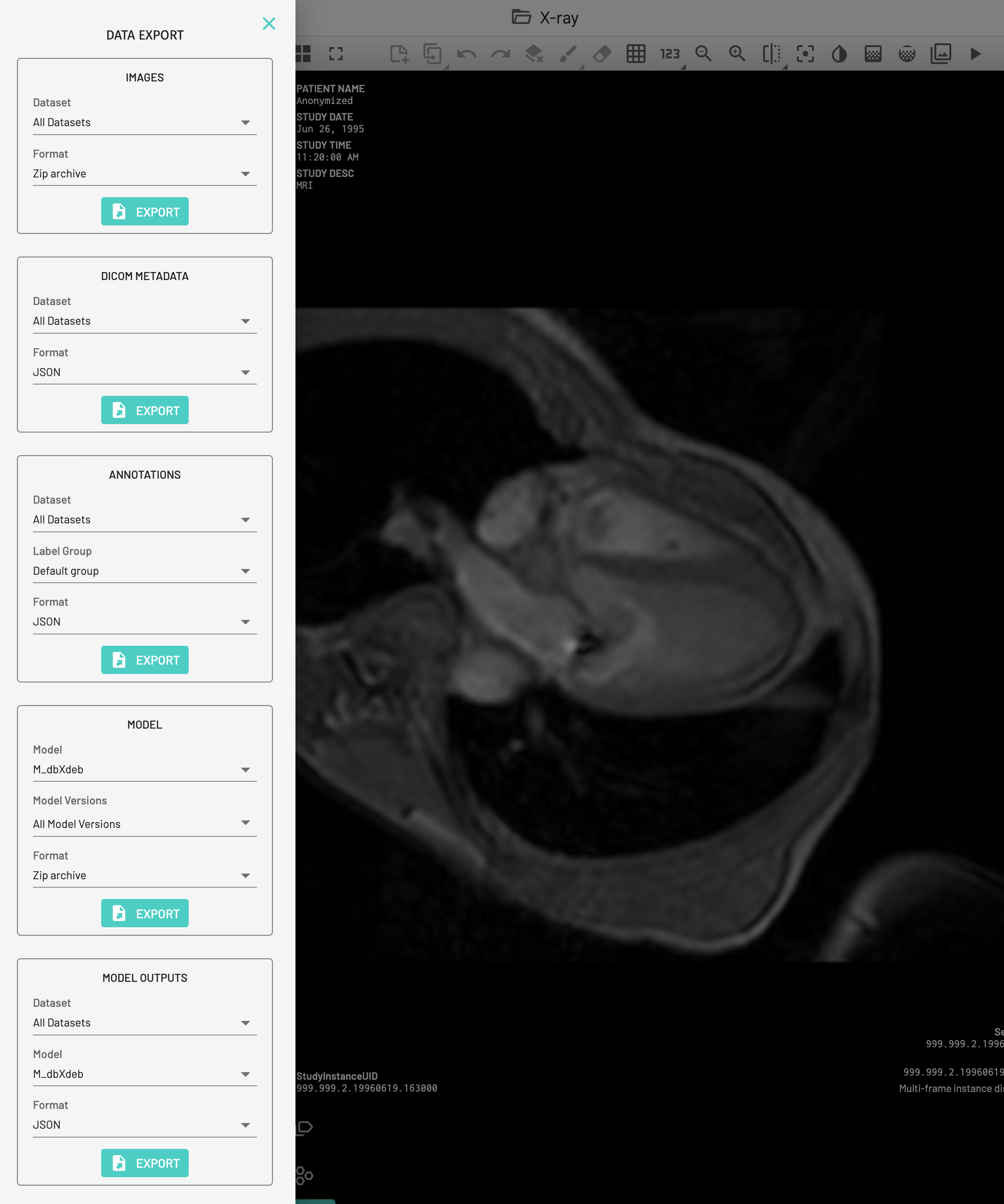
Images
Choose the Dataset, for which you want to download the exams. Tap Export followed by Download File to finish the export. Large datasets are broken up into multiple smaller subsets for downloading. By default, images will be downloaded for all datasets as zip files.
DICOM Metadata
Choose the Dataset, for which you want to download the DICOM metadata. Tap Export followed by Download File to finish the export. By default, DICOM metadata will be downloaded for all datasets in JSON format.
The DICOM metadata can also be exported as a CSV if required, by changing the format from the dropdown menu.
Annotations
Choose the Dataset for which you want to download the annotations for. Then choose the Label Group for the required annotations. Tap Export followed by Download File to finish the export. By default, annotations will be downloaded for all datasets and all label groups in JSON format.
Model
Choose the Model and Model Version you want to download. Tap Export followed by Download File to finish the export. By default, all models and all versions will be downloaded as a zip file.
Model Predictions
Choose the Dataset, for which you want to download the model outputs. Then choose the Model for the required model outputs. Tap Export followed by Download File to finish the export. By default, model outputs will be downloaded for all datasets and all models in JSON format.