Project Settings
Once inside a project, the Settings tab on the bottom left will allow admins to toggle a variety of project level settings, giving them tighter control over intended behavior and access for users and resources.
Note
Only project admins can edit the Project Settings.
Hanging Protocols
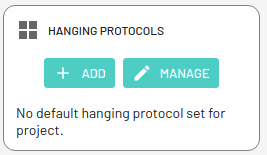
Add and manage hanging protocols for the current project. More details can be found here.
Labels/Annotations
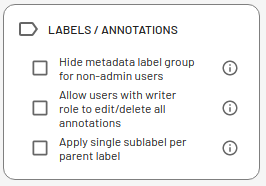
Control global label group and annotation restrictions using the following settings -
- Hide metadata label group for non-admin users - Enable this to hide the metadata label group and corresponding labels/annotations for all non-admin users (QA, Writer, Reader). One use case for this setting is creating an answer key for educational purposes, where answers in the metadata label group will be hidden from students. Project admins can always view the label group.
- Allow users with Writer role to edit/delete all annotations - By default users with
WRITERroles are only allowed to strictly edit or delete their own annotations. Enabling this setting will allow such users to edit/delete annotations done by ther users as well, including bulk deletion. In effect, this setting upgrades all users withWRITERroles to theQArole. - Apply single sublabel per parent label - By default, when applying sublabels, multiple sublabels can be applied continuously while the parent label is active. Enabling this setting will allow users to apply only a single sublabel for each parent label before moving back to the parent level.
Models
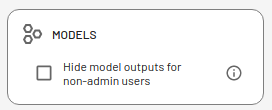
Control model output access using the following settings -
- Hide model outputs for non-admin users - By default model outputs are visible to all users in the project. Enabling this setting will hide all model outputs across all models for non-admin users. Project admins can still view all model outputs.
Navigation

Select sort options for exams, series, and images if desired. By defaut series will sort by series number, and images will sort by instance number. An option is also available to enable Crowdsourcing Mode in which will present exams as described under Project Type > Crowdsourcing above.
For improved user experience and faster loading times an option is also available -
- Load all multi-image series of next exam in background - By default only single-image series of the next exam are loaded and cached in the background. Enabling this feature will allow background loading of all series, including multi-image series such as CT, MR, and US. Note that this results in greater memory usage.
Windowing
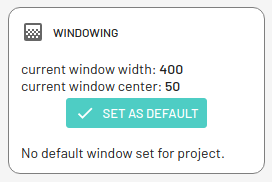
Set the current resource's window width and window center as the global default for all resources in the project.
Disable Export
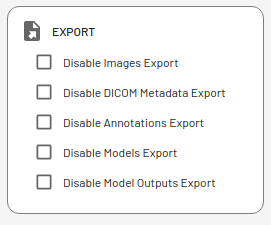
Admins can disable the export of Images, DICOM Metadata, Annotations, Models and Model outputs depending on project requirements.
Clone
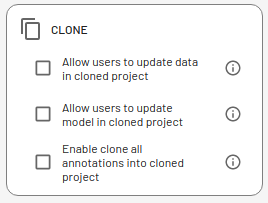
Only if the project was set up to be Clonable there are a few additional settings that will be displayed and can be toggled -
- Allow users to update data in cloned projects - By default users cannot update data in cloned projects. Enabling this setting will allow users to add new datasets and modify existing datasets in a cloned project.
- Allow users to update models in cloned projects - by default users cannot update models in cloned projects. Enabling this setting will allow users to add new models and update existing models in a cloned project.
- Enable clone all Annotations into cloned projects - By default cloning projects will only clone metadata annotations. Enabling this setting will allow users to clone all annotations in the parent project to cloned projects.