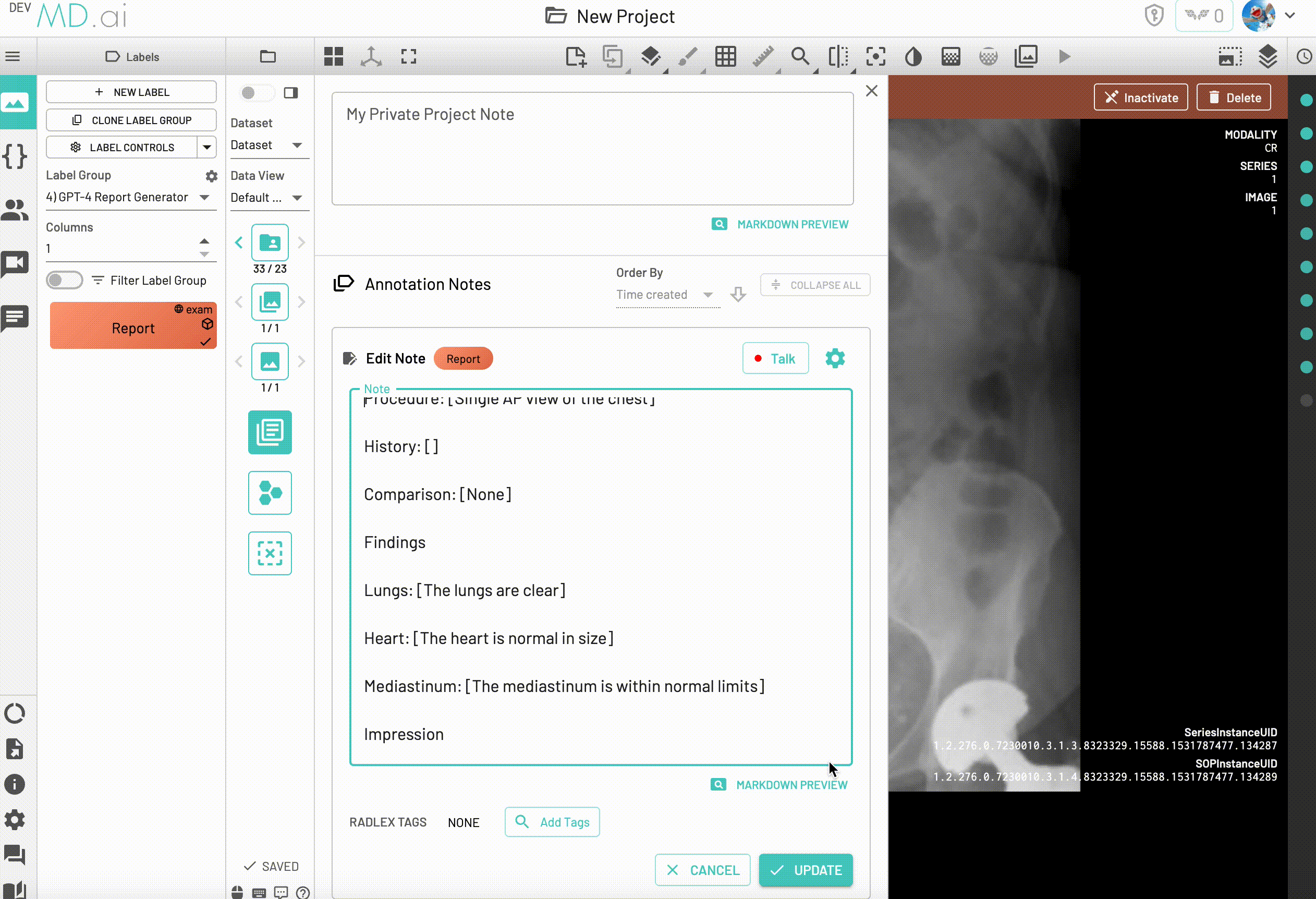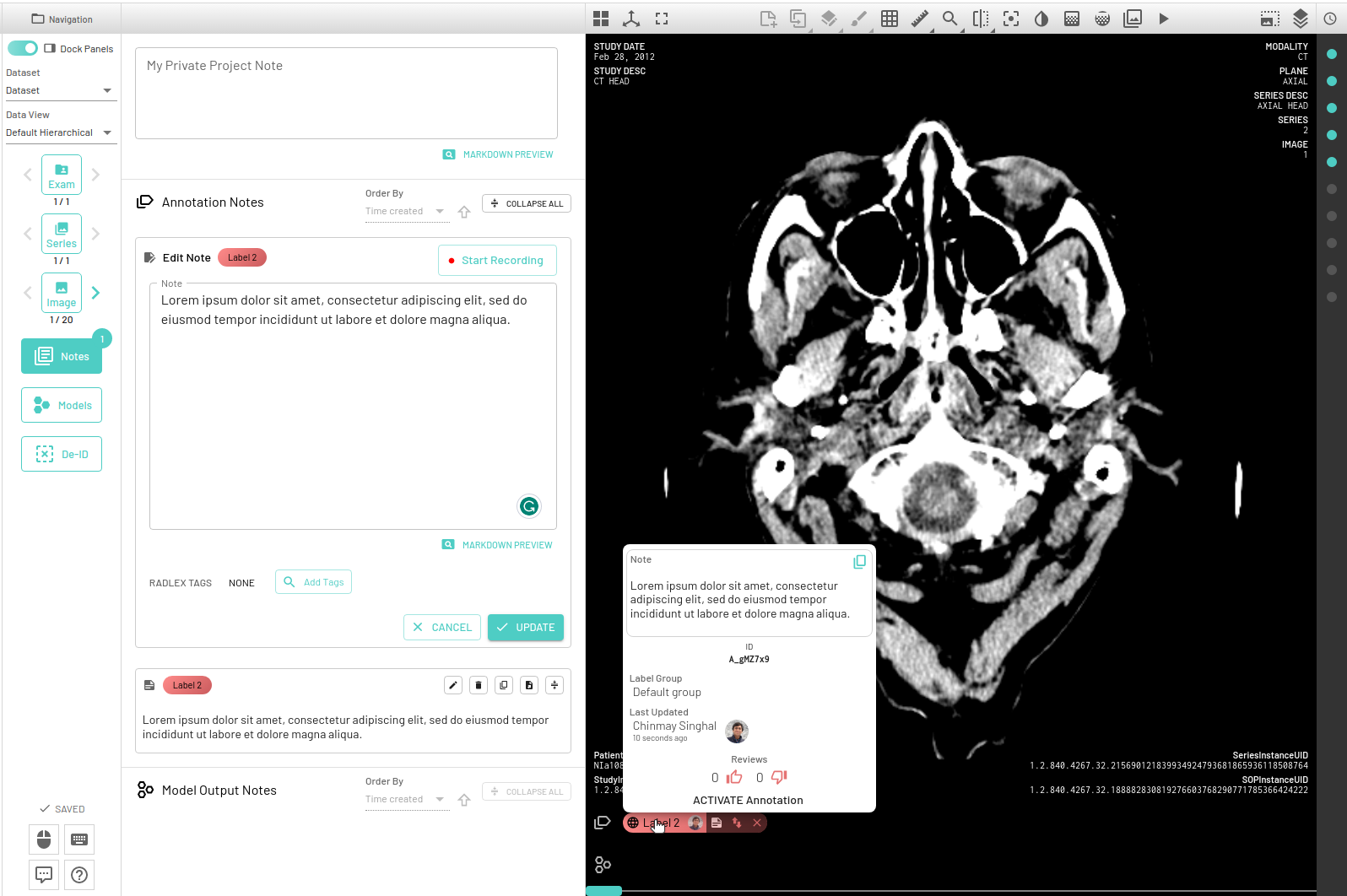Notes
A dedicated notes panel is available to help add and organize text notes for both annotations and model outputs (only if the output returns a note).
You can also edit and delete the notes, sort them based on time created and also collapse and expand all notes for easier access.
Note/report Dictation
We have integrated a state-of-the-art speech to text model to help dictate notes and reports within the annotator interface. Multiple languages including but not limited to English, French, Japanese, Mandarin etc are supported. To start dictation -
- Create a new annotation and then select the add note button from the created annotation.
- The note panel will open enabling you to add text in markdown format.
- For dictation, press the
Talkoption on the top right. - Dictate the note/report.
- Once finished, press the button again to get the resulting transcription.
The note will be automatically saved. The keyboard shortcut CTRL/CMD + ENTER will also start the recording process if the note is open.
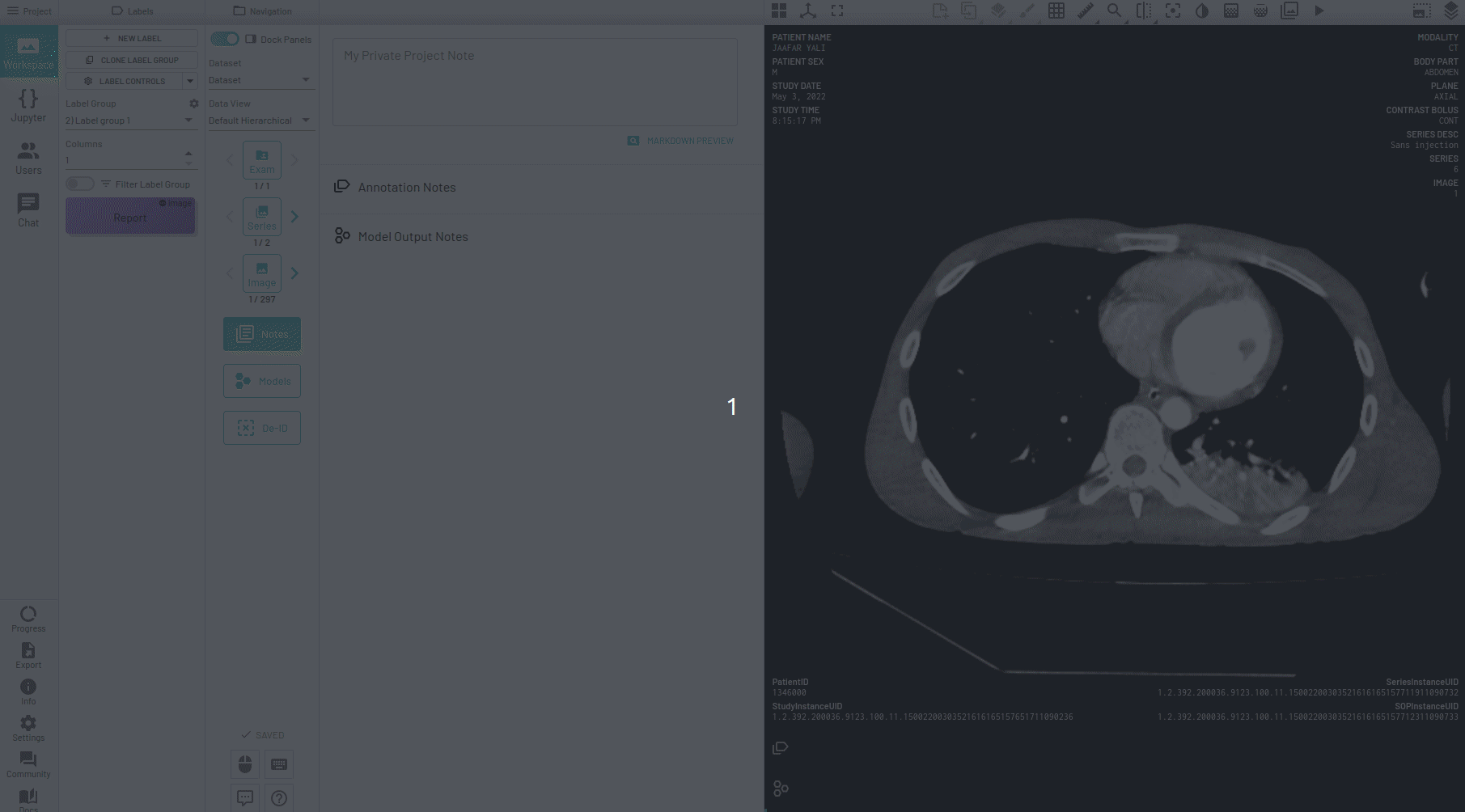
Note Features
- Embeded DICOM tag support: Adding the DICOM tag name in curly brackets
{}will be replaced by its corresponding value automatically once the report is saved.
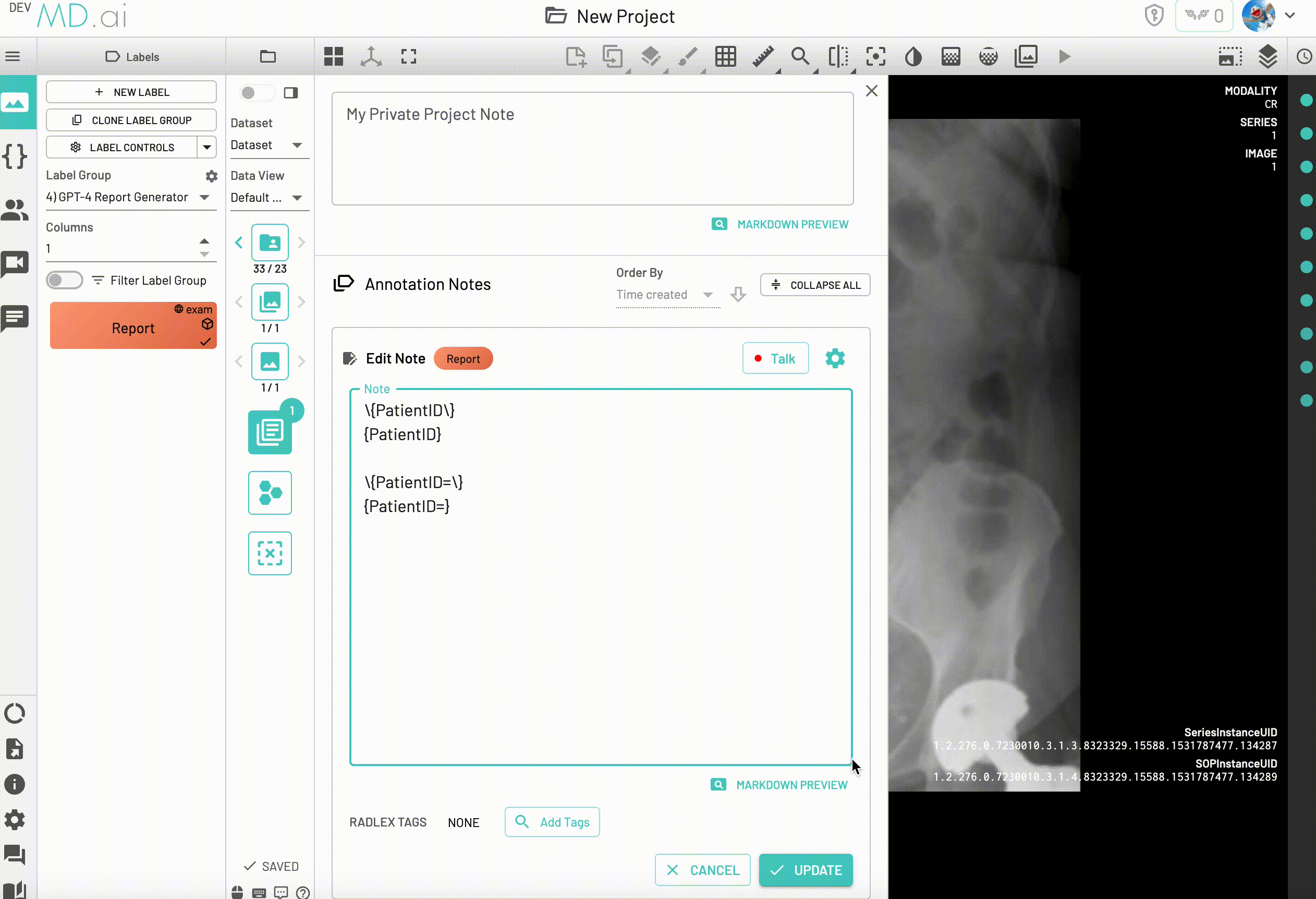
- Multiple prompt template support: Users can add note templates for easier access to structured formats that can be edited.
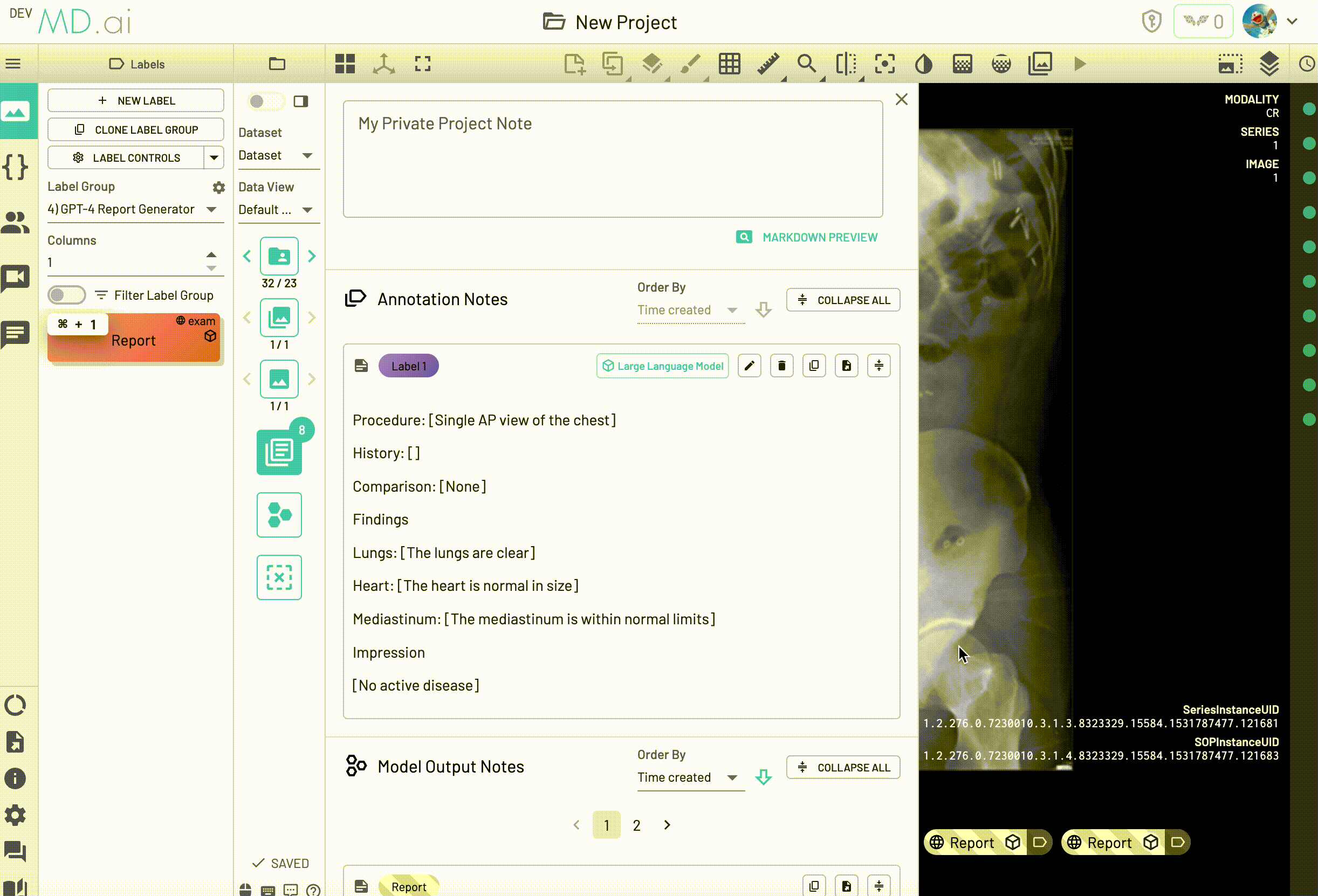
- Direct dictation into notes: Select a section of a note and record over it to replace text
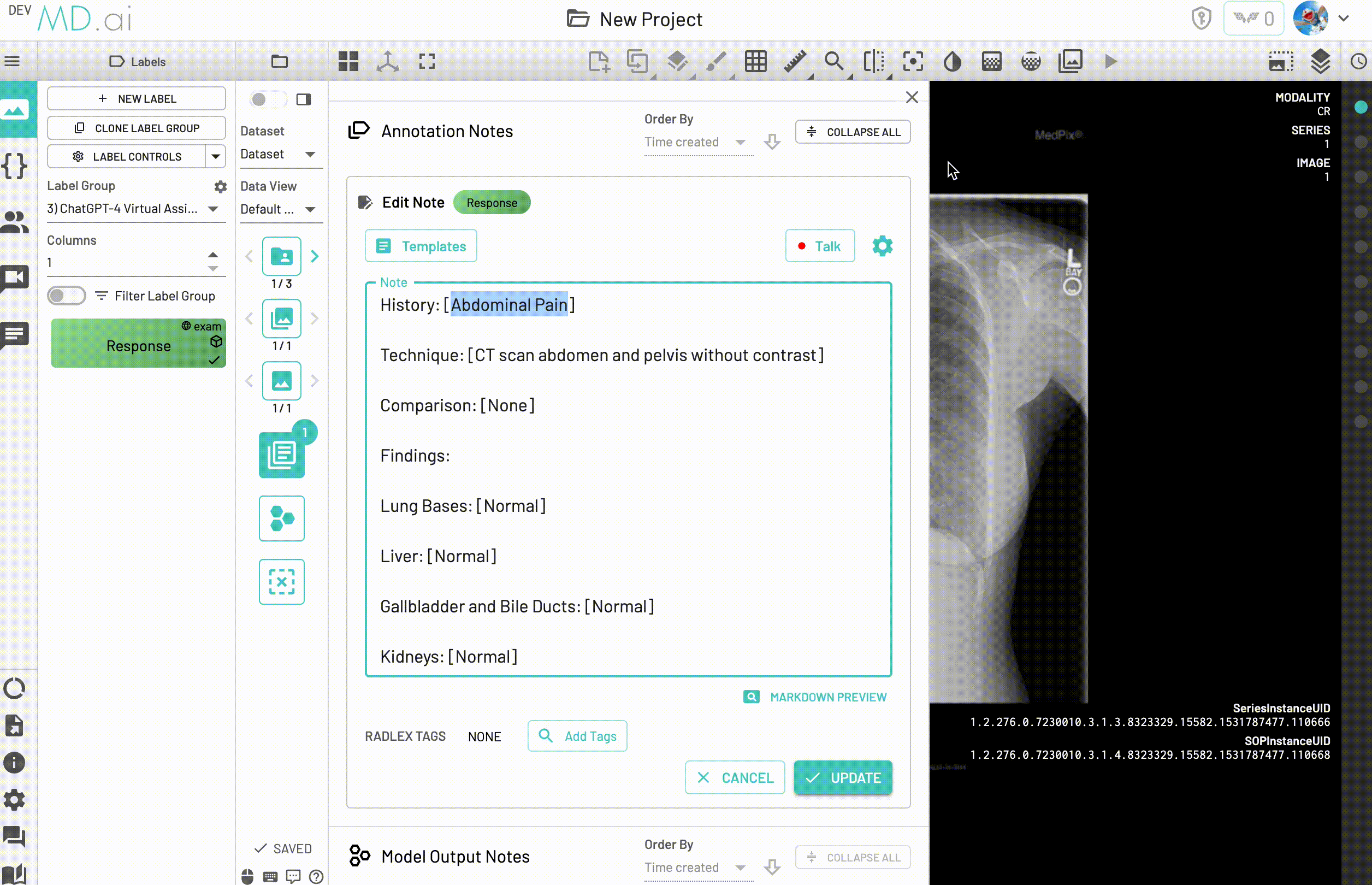
-
Dictated formating: For example dictating 'Paragraph' will create a new paragraph in the note,
Colonwill add a colon etc. -
Hide annotation note and prompt option
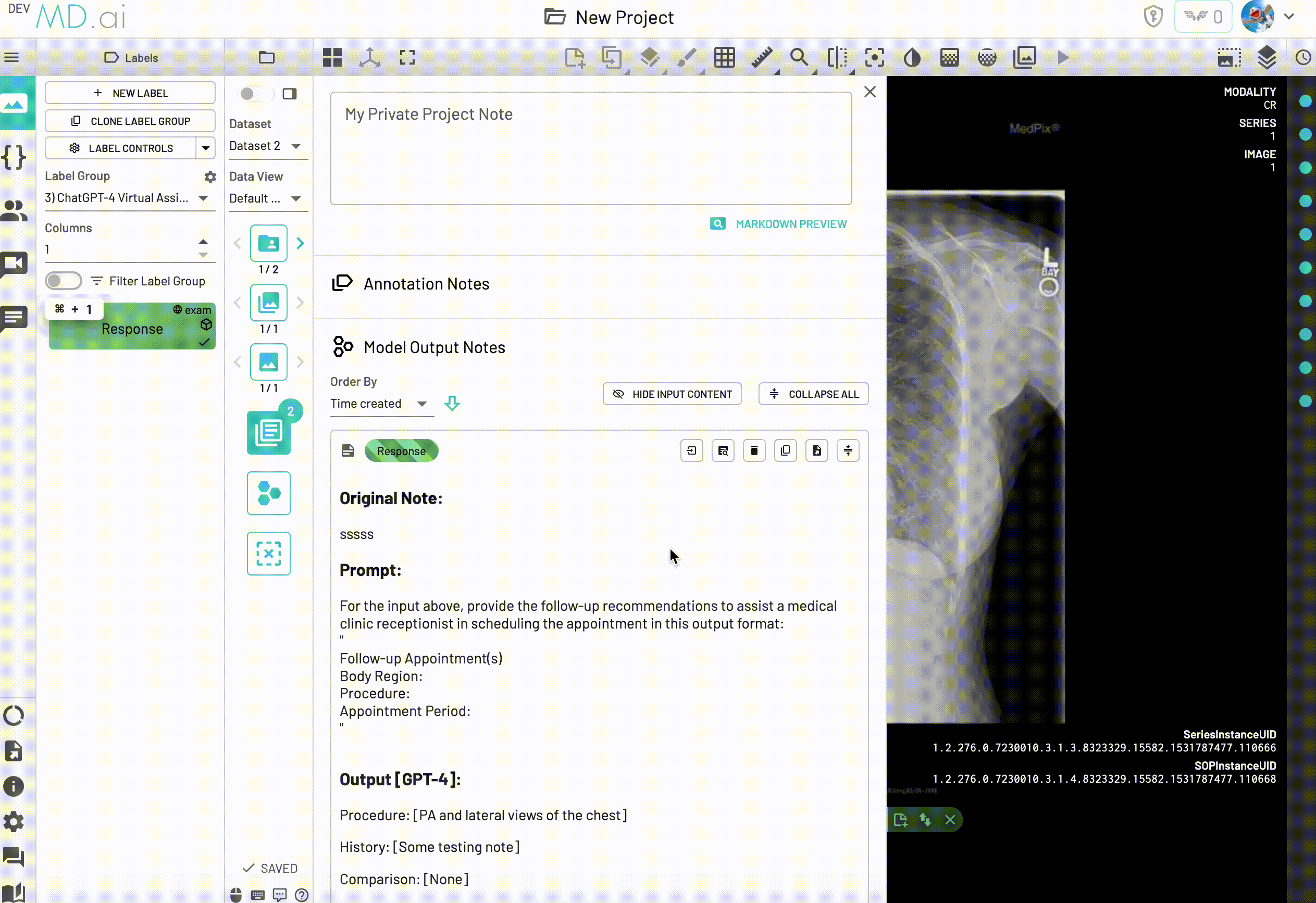
- Add or remove report brackets on save