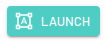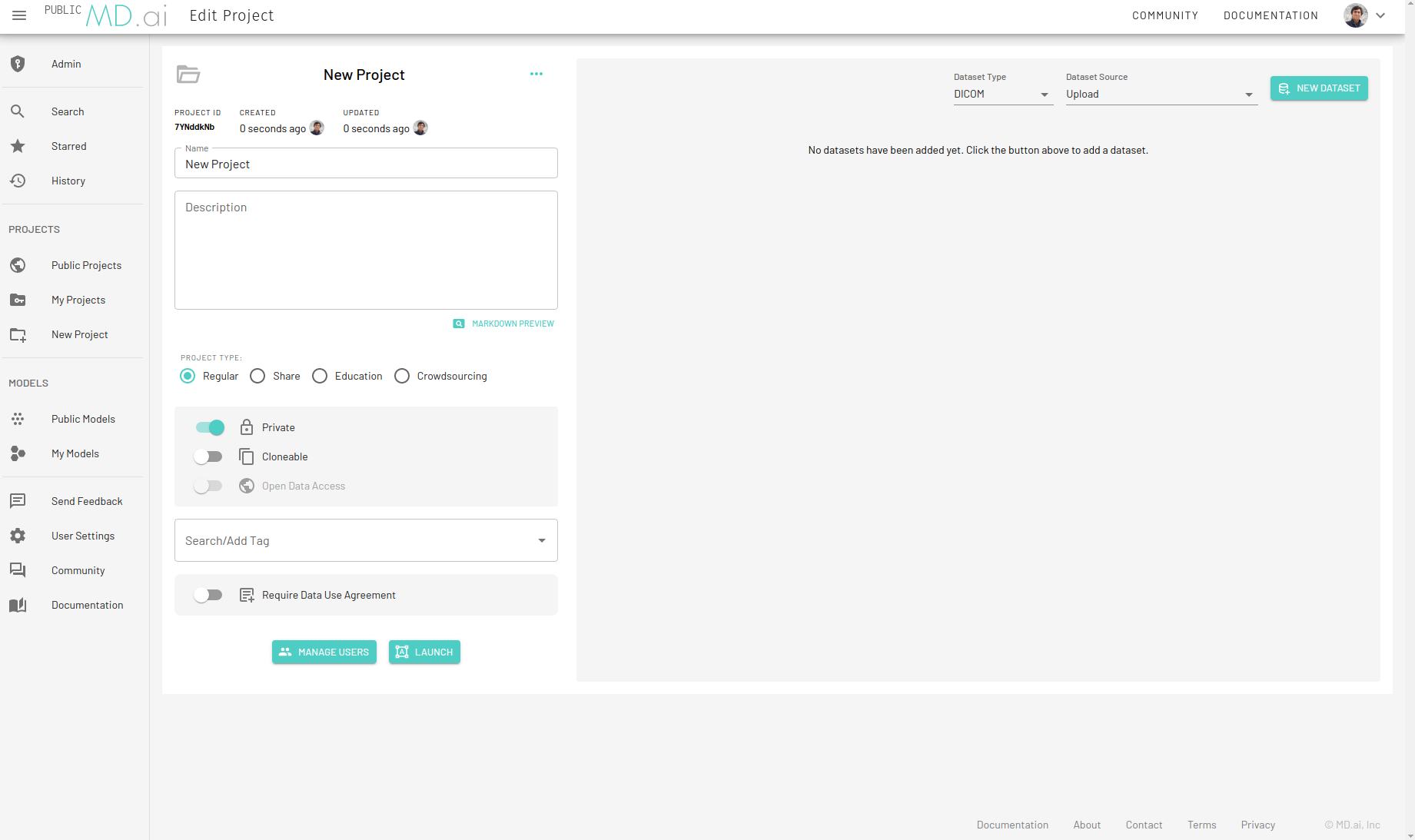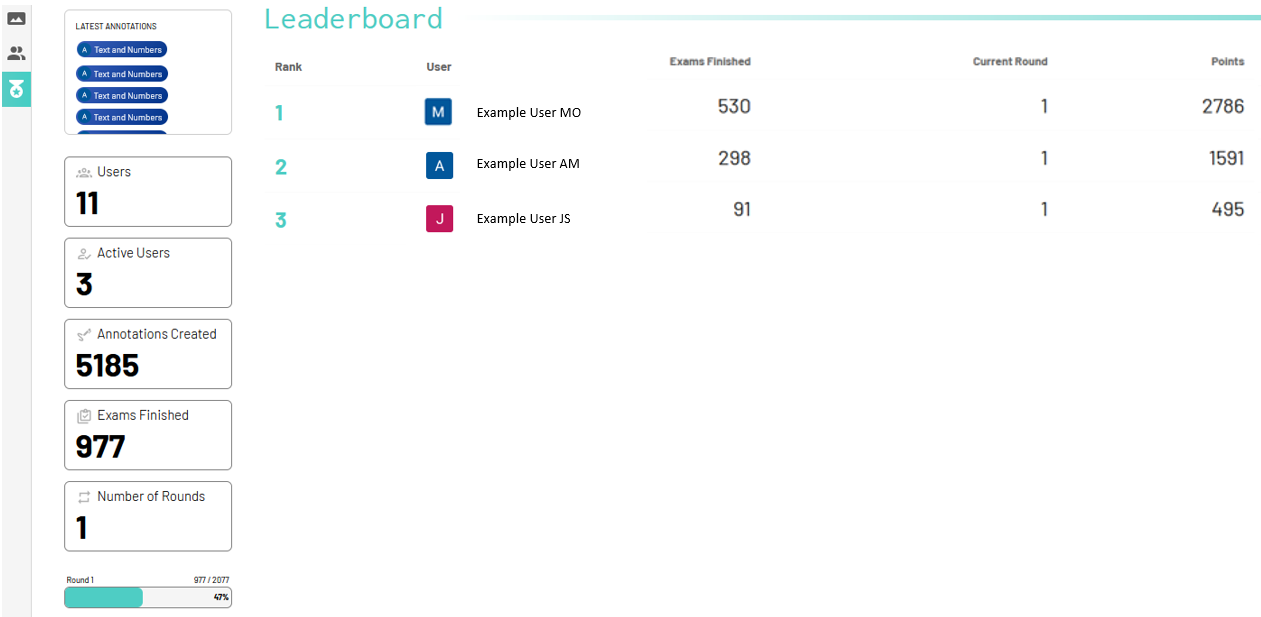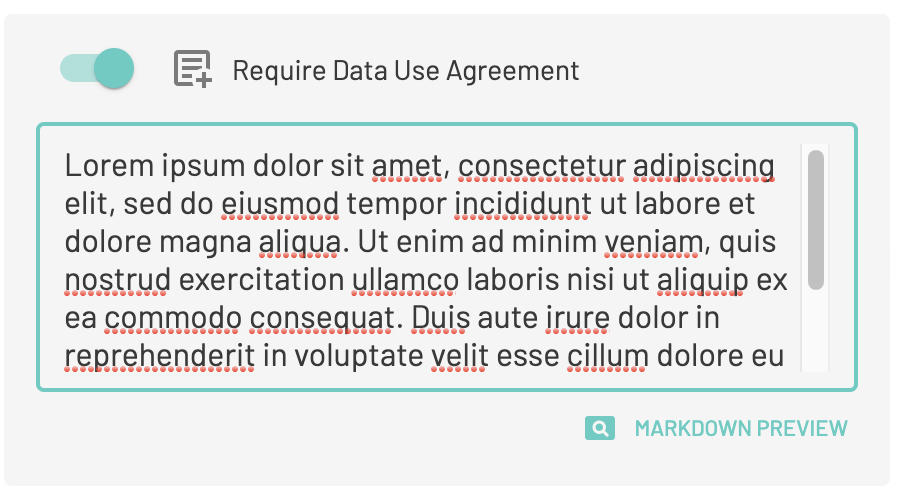Create Project
New project
An MD.ai project consists of DICOM datasets, users, label groups and labels. To create a project, ensure that you have the required permissions and click on New Project in the side panel.
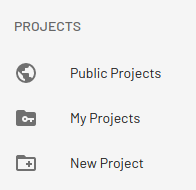
The new project page will look something like this -
Once a new project has been created, enter a Name and Description for the project and you can now start adding Datasets to your project. The input boxes support Markdown.
Note
Only MD.ai superusers are authorized to create new projects. Contact your institution's admin to change your role if required.
Settings
Project Type
We support four different kinds of project types, depending on the use case:

Default project type. Recommended for most users.
Special project type with built-in anonymization and user sharing properties. All uploaded DICOM data will be de-identified during processing.
Special project type with built-in data de-identification and a custom data use agreement for HIPAA-compliant educational purposes. All uploaded DICOM data will be de-identified during processing. By default all users will be blinded.
Special project type introducing automatic blinding of users and gamification with a leaderboard. Every user added to a crowdsouring project is blinded to other users, and will automatically receive the next unannotated image from the dataset pool upon clicking the Next Exam button in the navigation column. Users can also skip exams and will not be shown the skipped exams again.
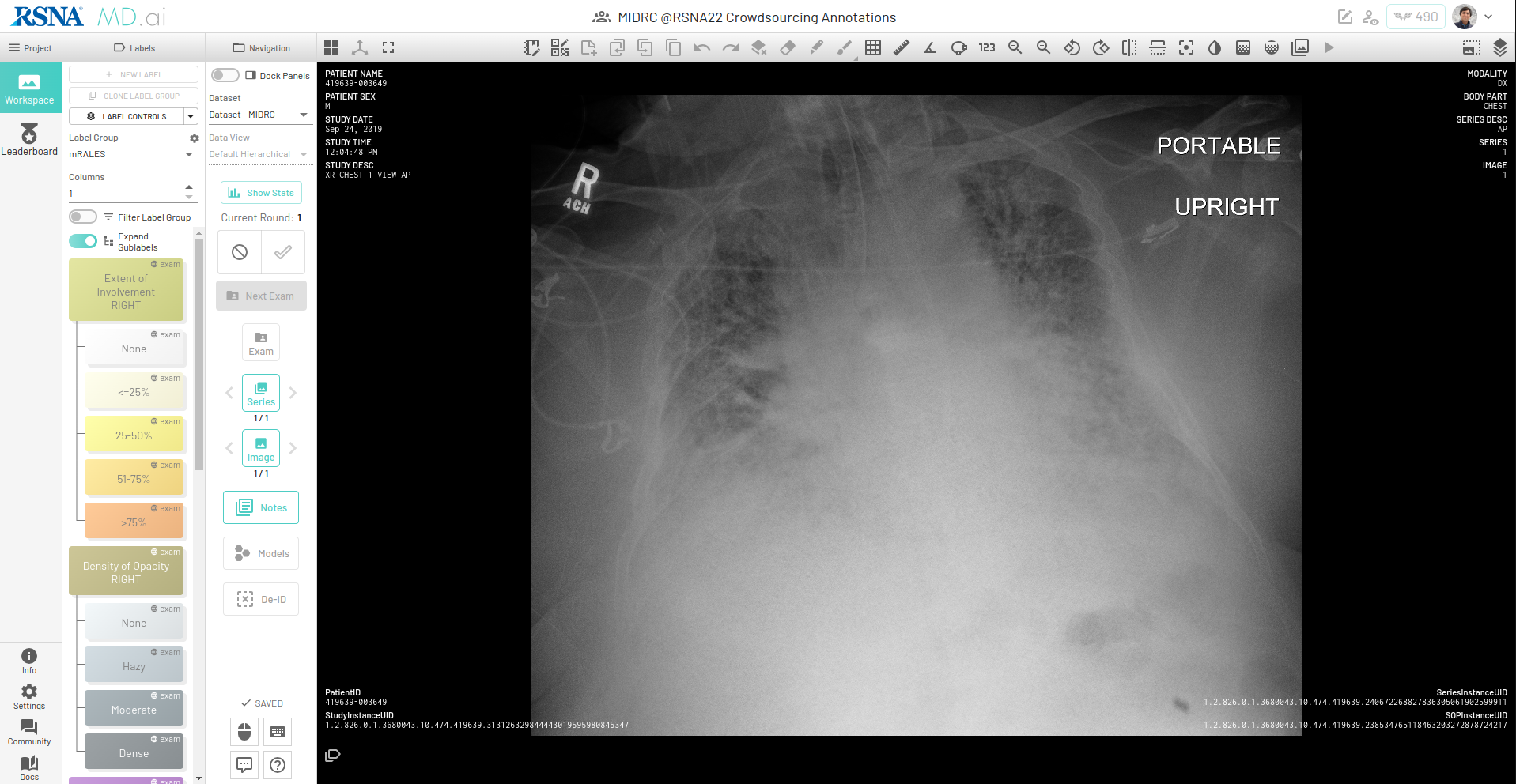
The data model is set up as:
- if exam finished, exclude from pool
- if exam skipped, exclude from pool for the same user
- if exam not skipped, exclude from pool (active assignment being worked on)
The leaderboard for viewing each annotator's performance looks like -
Project administrators can specify the number of rounds (one or more) in a project which will determine how many times each exam is annotated. For example, if there are 100 exams in a dataset with 4 annotators, and number of rounds is set as 4, if no exams are skipped the project will be complete once each annotator has annotated all 100 exams (each exam has 4 annotator's annotations applied).
If there are new exams added to the dataset after a user has finished a particular round, clicking Next Exam will reset the user's current round to 1, and the user will then obtain an assignment as round 1. Users can also check go back and check their historical assignments by clicking on the Exam panel in this mode. This is helpful for QA and users can edit their previously created annotations.
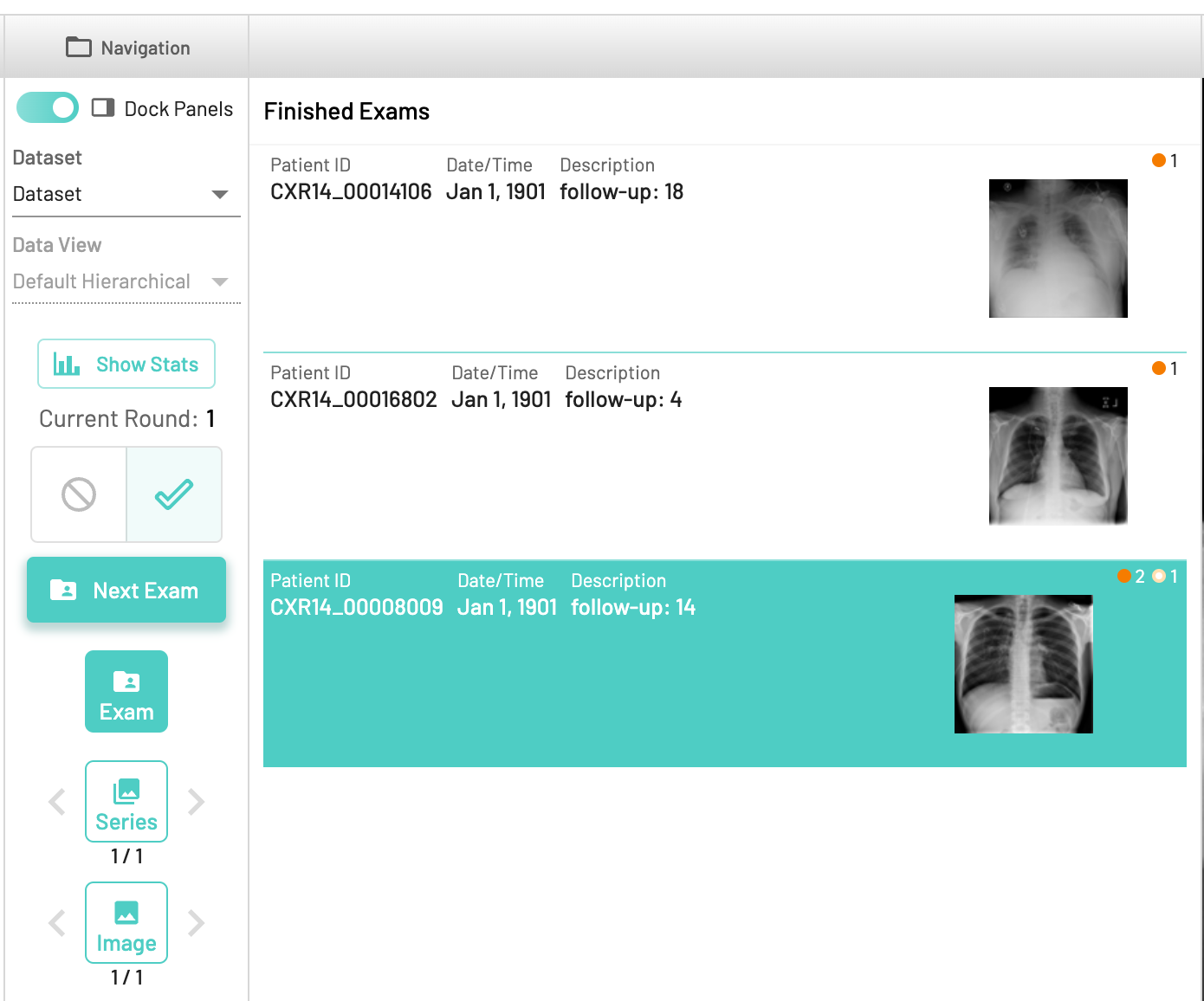
Note
Project type can only be changed for empty projects i.e projects without any datasets.
Project Access
- Private: By default the project will be private and only invited users will be able to access the project. Toggle this setting to make the project public.
- Clonable: By default the project will not be clonable. Toggle this setting to make the project clonable thereby allowing users to create an exact copy of the project including all the datasets and label groups. Only metadata annotations will be cloned. All models and their associated label groups will also be cloned.
Project Tags
Add any descriptive tags to the project such as CT, MR etc. for easy filtering.
Data Use Agreement
Add a data use agreement if required. All users will need to accept this agreement before accessing the data.
The project can be launched in the Annotator app by pressing the Launch button.