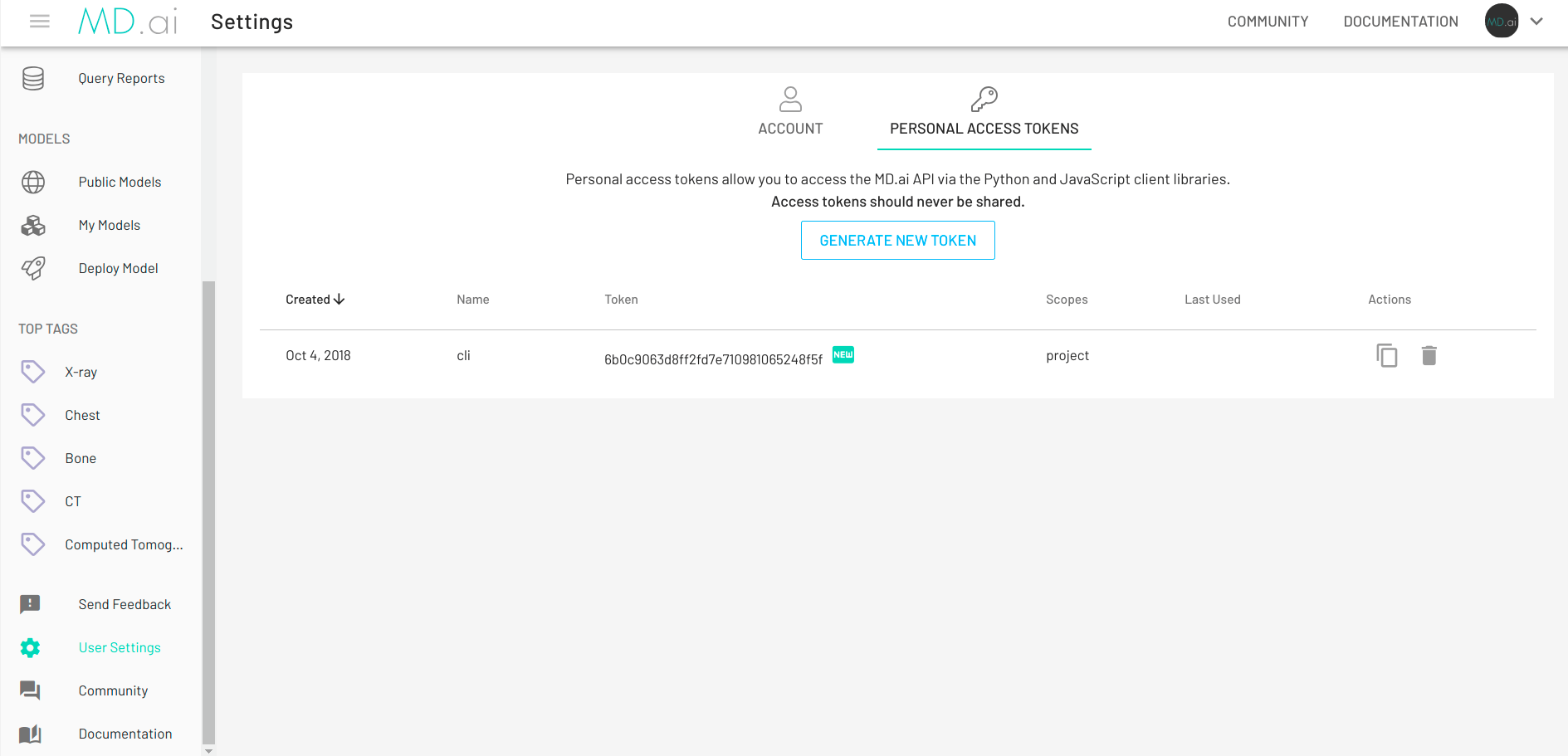Configuring the CLI
The CLI requires both the domain to be set as well as an access token. CLI configuration is performed via the mdai config commands.
Usage: mdai config [options] [command]
Options:
-h, --help display help for command
Commands:
list List current configuration
domain [domain] Configure MD.ai domain (e.g., public.md.ai) [view current if no argument supplied]
token [token] Configure MD.ai access token [view current if no argument supplied]
auto-upgrade [value] Configure auto-upgrade (y/n, yes or no)
reset Resets current configuration
help [command] display help for command
Set your MD.ai domain, for example: mdai config domain public.md.ai. Note that domains will always be in the form *.md.ai.
The mdai CLI also requires an access token, which authenticates you as the user. To create a new token or select an existing token, navigate to the "Personal Access Tokens" tab on your user settings page at the specified MD.ai domain (e.g., public.md.ai). Then, set your access token, for example: mdai config token 6b0c9063d8ff2fd7e710981065248f5f.
Required Configuration
Automatic Update
By default, auto-upgrade for MD.ai CLI is disabled. If you would like to keep up with the latest version, you can enable auto-upgrade through configuration. If enabled, commands that require the latest version will fetch the latest package and rerun the command using the updated version. If disabled, commands that require the latest version will simply output a text notification.
To enable:
To disable:
Custom CA Certificates
If you are running the CLI in an environment that requires a custom root CA certificate (e.g., Zscaler), then you can supply the path to the custom root CA certificate via the NODE_EXTRA_CA_CERTS environment variable.
On MacOS, for example:
On Windows, for example:
[System.Environment]::SetEnvironmentVariable("NODE_EXTRA_CA_CERTS", "C:\<Path to Certificate>\ca-bundle.pem", "Machine")
# Depending on your permissions level, you may need to run one the following instead.
# If the environment variable is set at the process level, then need to set on every session.
[System.Environment]::SetEnvironmentVariable("NODE_EXTRA_CA_CERTS", "C:\<Path to Certificate>\ca-bundle.pem", "User")
[System.Environment]::SetEnvironmentVariable("NODE_EXTRA_CA_CERTS", "C:\<Path to Certificate>\ca-bundle.pem", "Process")
Then, restart your command line shell environment.