Delete DICOM Resource
Administrators can delete DICOM resources (Exam/Series/Image) via the UI or by using our CLI tool.
- UI: See following instructions.
- CLI: See CLI instructions here.
Delete DICOM Exams
Deleting DICOM Exams would also delete all related Series, Images, Annotations and Model Outputs. To delete DICOM Exams from the annotator, the steps are as follows:
- Open Exam Navigation Panel.
- Click
Delete Examsbutton on the top right. - Select Exams to delete.
- Click
Delete Selected Examsbutton. - Click
Deletebutton on the popout to confirm deletion.
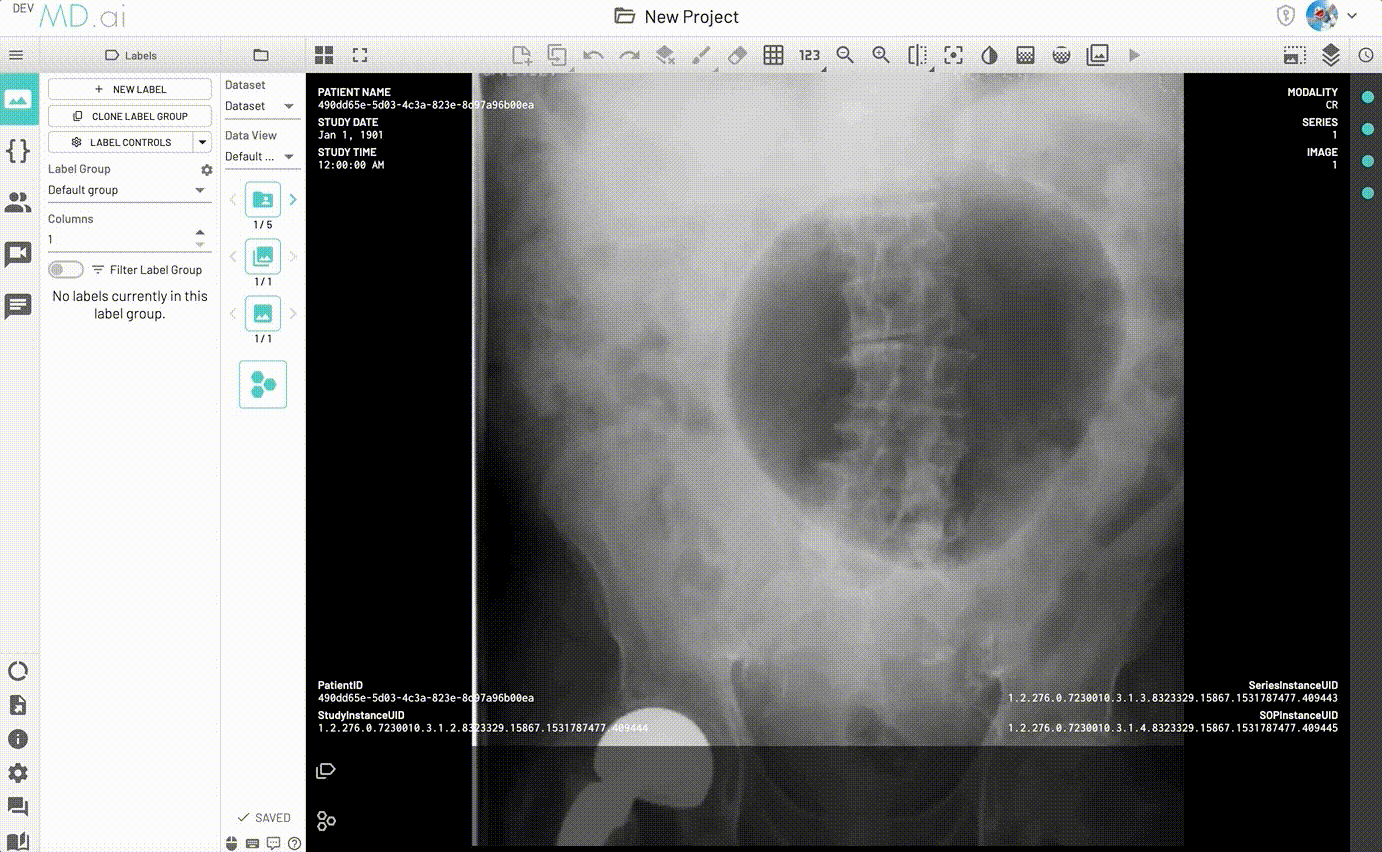
Delete DICOM Series
Deleting DICOM Series would also delete all related Images, Annotations and Model Outputs. To delete DICOM Series from the annotator, the steps are as follows:
- Open Series Navigation Panel.
- Click
Delete Seriesbutton on the top right. - Select Series to delete.
- Click
Delete Selected Seriesbutton. - Click
Deletebutton on the popout to confirm deletion.
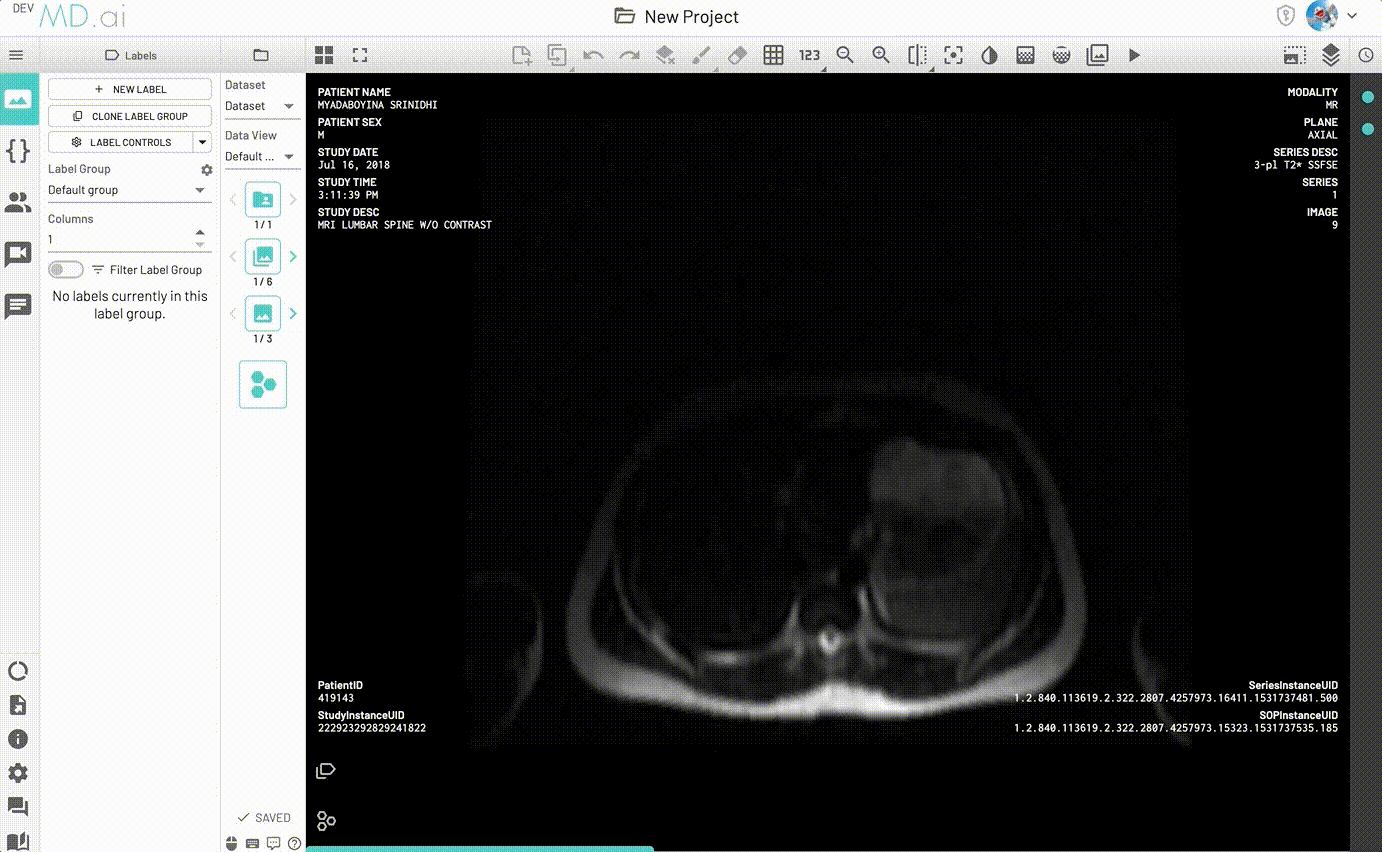
Delete DICOM Images
Deleting DICOM Images would also delete all related Annotations and Model Outputs. To delete DICOM Images from the annotator, the steps are as follows:
- Open Image Navigation Panel.
- Click
Delete Imagesbutton on the top right. - Select Images to delete.
- Click
Delete Selected Images. - Click
Deletebutton on the popout modal to confirm deletion.
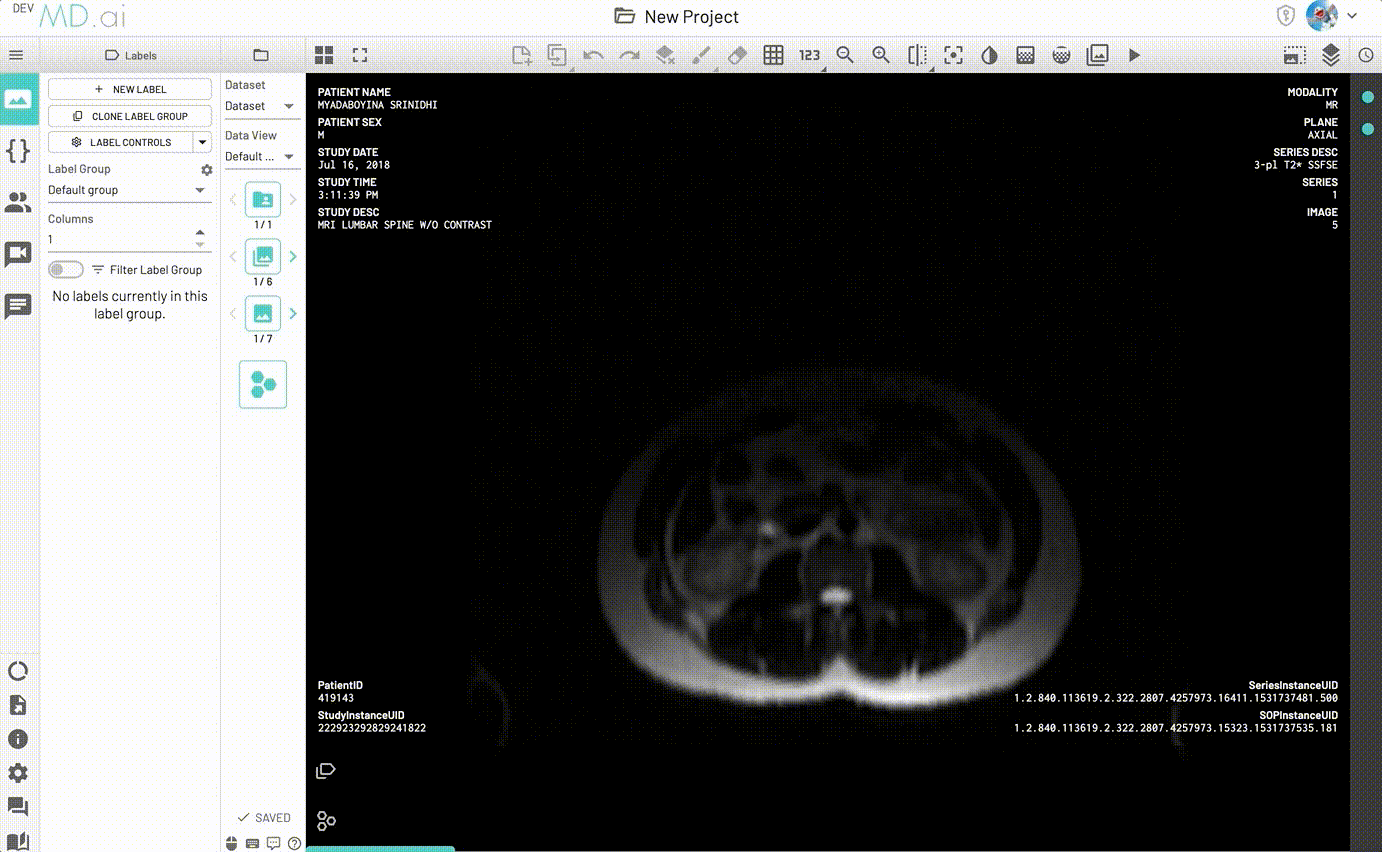
Exam Numbering
Exam numbers are preserved so any user assignments won't be affected by deletion. The exam number preservation will also be noted in exam numbering within datasets. For example, if a dataset contains 3 exams, when navigating through exams before deletion you will be able to navigate through exam 1 of 3, 2 of 3 and 3 of 3. If you delete exam 1, you will be able to navigate only to exam 2 of 2 and exam 3 of 2.