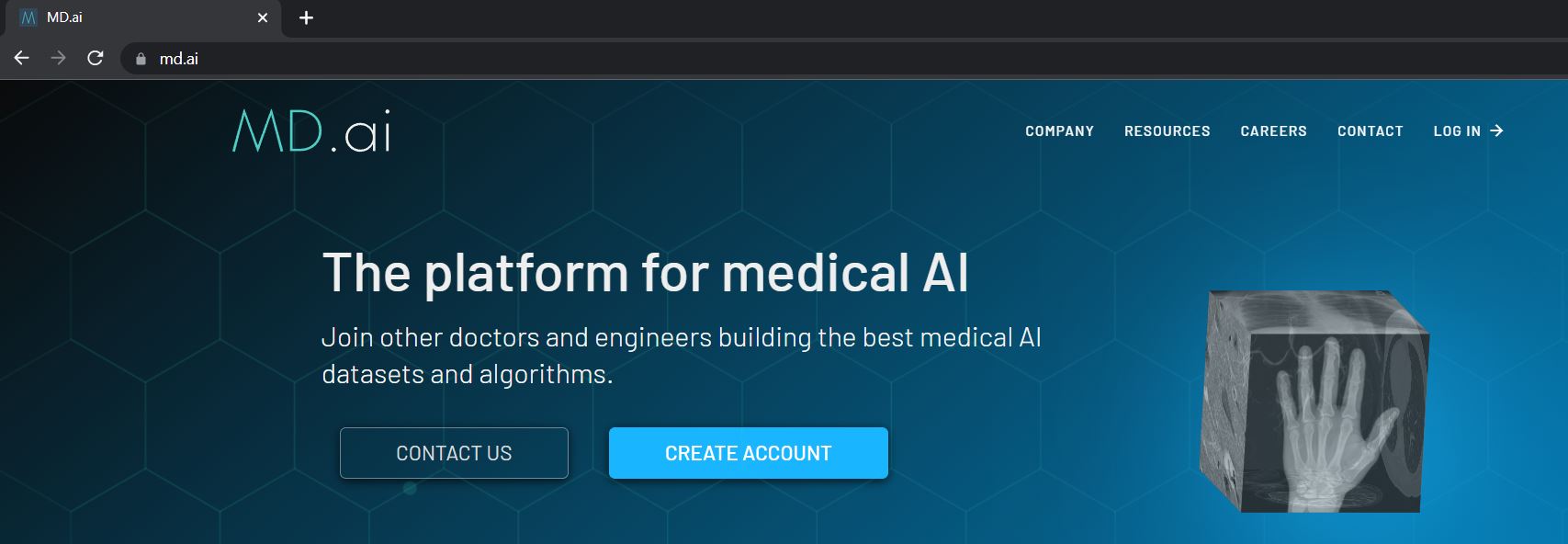Getting Started with MD.ai
Signing Up
The first time you use MD.ai you’ll need to sign up. To do this go to https://www.md.ai and click on the blue Create Account button.
At the sign up page enter your email. If you frequently use google, a microsoft email account, or any of the other quick sign in options we recommend you select the appropriate option. For example, if you are signed in to a google account while web browsing, simply click Sign up with Google and your MD.ai account will be automatically created and you’ll immediately enter MD.ai.
Log In vs Sign Up
If you reached the sign up page by clicking log in on the main page, and you have never logged in before, make sure you switch from the Log In tab to the Sign Up tab.
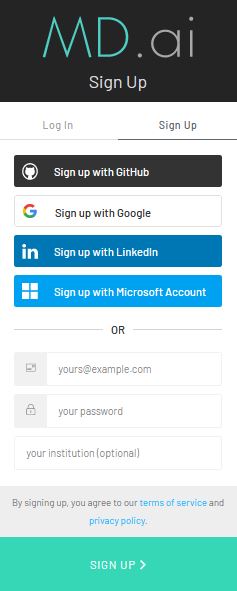
Signing In
When returning to MD.ai click the Log In button at the top right of the screen to log in with your credentials. If you have received an email invitation to a project, you can also click on the link in the email for access.
Project Invitations
Important: If you receive an email invitation to a project, make sure to use the same email ID to sign in so you have access to the project.
Make sure to sign in with your intended email. For example, if you received an invitation at your .edu address and you try to sign in with your gmail.com email address, you will not have access to the project you were added to unless the project owner also invtes you at your gmail.com email. Signing in with the correct email will successfully open the project.
If get an error message after signing in, please double check the invitation email.
Browser
The MD.ai annotator interface is an HTML5 web application optimized for the latest Google Chrome browser. We highly recommend using Chrome on a laptop/desktop.
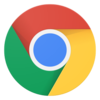
Annotator has been most extensively tested on MacOS, ChromeOS, and Ubuntu Linux, and we recommend at least 8GB of RAM.
Annotation using mobile devices is not supported but may be sufficient for global level annotations. Mozilla Firefox has not been tested, but should majorly work.